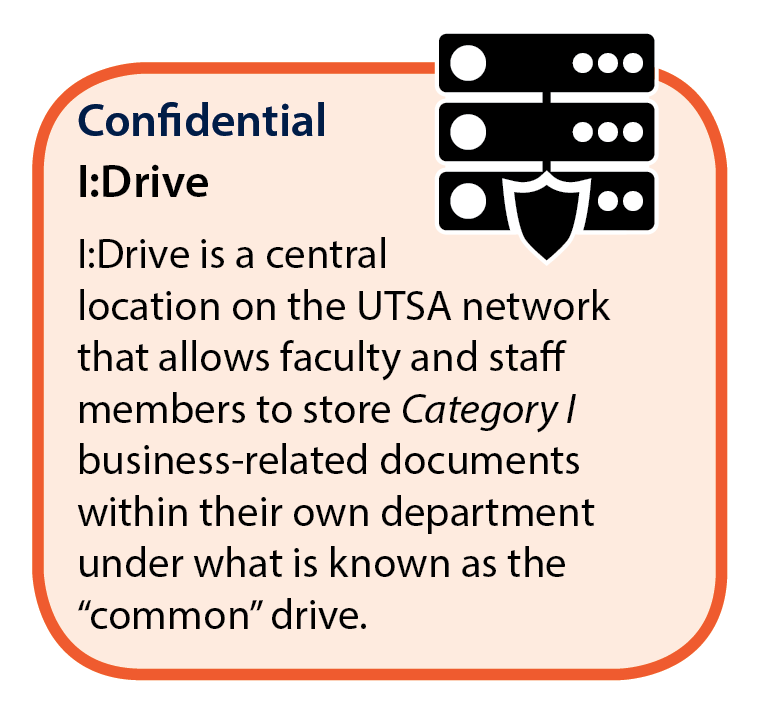
About I: Drive
The UTSA I: Drive is a central location on the UTSA network that allows faculty and staff members to store business-related documents within their own department under what is known as the “common” drive. Each user has their own individual folder as well that is only accessible by that user.
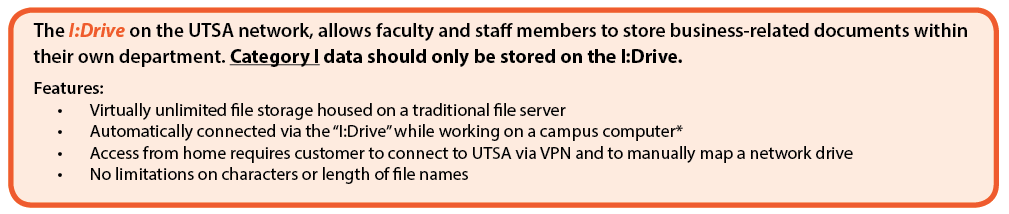
Access the I: Drive (on-campus)
Windows
The I: Drive is automatically available to you if you log in to to the UTSA Network using a computer with a Windows operating system:
- Log in to the UTSA network using your myUTSA ID and passphrase.
- Click the Start button from your desktop screen.
- Click Explore. This will open up a new window that gives you access to all the drives on the computer.
- Click the item ending in " (I:)" to access the I: Drive folders.
- Locate the folder with your department's name to view your folders.
Mac
For Mac OS X 10.4.11 or higher:
-
- From the Finder menu, click Go.
- Select Connect to Server.
- Enter in the server address.
- Mac OS X 10.4.x, OS X 10.6.x or higher, enter
smb://utsarr.net/utfile/users - Mac OS X 10.5 (and later), enter
smb://UTFILE.utsarr.net:139/users
- Mac OS X 10.4.x, OS X 10.6.x or higher, enter
- Click Connect.
-
Under Name and Password, enter your myUTSA ID and passphrase.
(Putting a checkmark in the box next to "Remember this password in my keychain" is recommended.)
- Locate your departmental folder by double-clicking the "users" icon that appears on the desktop. From here you should be able to locate your personal I: Drive folder as well as your department's "common" folder, if available.
I: Drive DFS upgrade and Mac OS X FAQ
As we move toward our goal of becoming a Tier One institution, we are making important technology changes. One of the first improvements we are undertaking is to upgrade our existing I: Drive structure. The new I: Drive will include virtually unlimited storage, increased reliability and better data recovery capabilities. It will provide email and calendaring functionality, as well as other important accommodations for UTSA faculty and staff members on the network.
Here are some questions and answers that provide information about the changes to our network storage services that will affect Mac users.
Q. I've heard of I: Drive and/or S: Drive from colleagues, but I don't really understand what I've heard. Can you explain what the terms "I: Drive" and "S: Drive" actually mean and why I should be interested in changes being proposed for their improvement?
A. The terms "I: Drive" and "S: Drive" have historically been used as nicknames for perhaps the most venerated network data repository solution that has traditionally been made available to UTSA faculty and staff members for storage and sharing of computer data. This storage system has long been heralded for the robust safety and convenience that it provides for every faculty and staff member's computer files, as well as its provisions for the ability to share those files between designated groups of colleagues. The network storage functionality typically referred to as "I: Drive" generally represents individual users' access to this repository, while the functionality typically referred to as "S: Drive" generally represents access to parts of the repository assigned to various work groups. The names "I: Drive" and "S: Drive" developed from the traditional Windows operating system convention of associating added storage volumes to letters of the alphabet, the particular choice of which could be made arbitrarily, within certain constraints. The assignment of these network storage containers to the letters "I" and "S" was a choice made by UTSA network administrators when the systems were first implemented, and became established in order to preserve familiarity and consistency within the system as experienced by faculty and staff members. All UTSA faculty and staff members are typically allowed to access an I: Drive network resource, while specific groups are provided with S: Drive access. If you haven't received specific information that S: Drive access has been established for you, then it's likely that your access to an "S: Drive" share hasn't been implemented and isn't required.
Through the years the "I: Drive" and "S: Drive" network storage implementation has provided high quality service for users of different brands of computers and operating systems, so any changes to its structure potentially affects everyone who uses a network-equipped computer at UTSA.
Q. What upgrades for the existing I: Drive structure are coming?
A. The file system of our I: Drive structure will be converted to DFS, which stands for Distributed File Sharing.
Q. Where can I get some detailed technical information about DFS?
A. Lots of technical information about DFS is available from Microsoft. One good place to start might be here. Some general information about using DFS with Mac OS X is available here.
Q. How does the impending upgrade to the I: Drive structure affect my use of I: Drive storage with my Mac OS X Computer?
A. Apple only offers native support for accessing DFS network shares in OS X 10.7 ("Lion") and higher operating systems. If your computer is running a version of Mac OS X released before Lion, your Mac OS X system will have to be upgraded to Lion in order for you to successfully use the I: Drive after it has been converted to DFS.
Q. When will changes to the structure of the I: Drive requiring Lion or higher Mac system versions be implemented?
A. The upgrade to DFS for the I: Drive structure is scheduled to occur in 2013, so you are encouraged to have your Mac OS X computer upgraded to Lion or Mountain Lion.
Q. Who will pay for my Mac OS X system to be upgraded to Lion or Mountain Lion?
A. Mac OS X systems that meet the requirements specified below will be upgraded to Lion at no additional cost to the user or to the user's department.
Q. How do I know whether my Macintosh computer qualifies for an upgrade to Lion?
A. Here are UTSA's eligibility requirements for a Lion upgrade to a Mac OS X system:
- It must be UTSA-inventoried.
- It must have been purchased in 2007 or later. If you are not sure of the purchase date, submit a Tech Cafe request and we will find out for you.
- It must meet the following hardware requirements for the software that will be installed.
Mac OS X Lion System Requirements
In order to install Mac OS X 10.7 you will need:
- Intel Core 2 Duo, Core i3, Core i5, Core i7, or Xeon processor with 2GB or more of RAM
- At least 4GB of additional disk space to accommodate the software installer itself, but more is obviously required.
Q. I can't upgrade to Lion. Is there any way for me to use the new I: Drive structure other than through an upgrade to Lion?
A. You may request assistance through the Tech Cafe if you find that upgrading to Lion either isn’t possible or will impose particular difficulty for your Mac use so that other possible remedies can be explored.
Q. If I already use Lion (Mac OS X 10.7) on my Mac, will I be able to connect to my I: Drive without making any changes?
A. No, the upgrade to the I: Drive structure will require every Mac user to establish a new I: Drive and/or S: Drive connection routine. Details about required changes will be provided as the date for the deployment of the I: Drive upgrade approaches.
