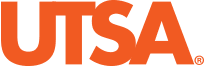Web Accessibility
UTSA Web Accessibility Policy
UTSA is committed to ensuring that our websites are accessible as outlined in our web accessibility policy. Please contact the UTSA Web Accessibility Coordinator - Jeremiah Barber, with any web accessibility questions or to report a web accessibility issue.
Designing Accessible Web Sites
Although it is common to include graphics on web pages, many web site users may be visually impaired and use special programs to read text to them. Also, those who are color-blind might have problems navigating a web site if you rely on color to convey information. Other users are unable to use a mouse or may use a text-based Web browser called Lynx, which has no pictures and uses the keyboard for navigation rather than a mouse.
Accessible design helps students, faculty, staff and visitors with disabilities understand and use Web-based class materials more effectively as well.
State and Federal laws require accessible web sites. Effective September 1, 2005, Texas House Bill 2819 requires state agencies to develop, procure, maintain and use electronic and information technology that is accessible to people with disabilities. In addition, Texas Administrative Code 206 and Section 508 requires that State and Federal agencies' electronic and information technology is accessible to people with disabilities.
Web Accessibility Software
WAVE Tool
WAVE is a suite of evaluation tools that helps authors make their web content more accessible to individuals with disabilities. WAVE can identify many accessibility and Web Content Accessibility Guideline (WCAG) errors, but also facilitates human evaluation of web content. The creator’s philosophy is to focus on issues that are known to impact end users, facilitate human evaluation, and to educate about web accessibility. The WAVE tool extension can be installed as a browser plugin for Google Chrome, Firefox or Edge.
DubBot
Dubbot is web governance scanning software that assists in optimizing websites to ensure an inclusive and user-friendly experience. DubBot scans websites and checks for accessibility issues like missing alt text on images, skipped header levels, and missing form labels. It also highlights any broken links or potential misspellings within the content of webpages. If your UTSA website is not currently being crawled by DubBot, please reach out to the Web Accessibility Coordinator to get setup with DubBot so that you can identify and remediate any web accessibility issues.
Web Accessibility Training
Web Accessibility Compliance training modules have been developed to educate University staff on the fundamentals of web accessibility compliance. The on-demand course highlights tools and resources available to assist in evaluating websites for accessibility compliance and covers best practices for website development and content updates. In addition to this online training that is available, live web conference trainings can be scheduled with the Web Accessibility Coordinator upon request.
Web Accessibility Guidelines
Image Alt Text
Each image must have an alt attribute. Without alternative text, the content of an image will not be available to screen reader users or when the image is unavailable. If an image is within a link that contains no text and that image does not provide alternative text, a screen reader has no content to present to the user regarding the function of the link. The attribute value should accurately and succinctly present the content and function of the image. Do not include phrases like “image of” or “photo of”. The user can imply that this is an image. They just need the image described to them if they have a visual impairment.
Color Contrast
People with low vision often have difficulty reading text that does not contrast with its background. This can be exacerbated if the person has a color vision deficiency that lowers the contrast even further. Providing a minimum luminance contrast ratio between the text and its background can make the text more readable even if the person does not see the full range of colors. It also works for the rare individuals who see no color. The WAVE Tool provides a color contrast checker that can determine if the foreground and background colors have adequate color contrast. Marcom Studio provides details on brand approved color combinations that meet color contrast requirements for accessibility.
Header Hierarchy
Headings provide document structure and facilitate keyboard navigation by users of assistive technology. These users may be confused or have trouble navigating when heading levels are skipped. Restructure the webpage headings to ensure that heading levels are not skipped. Webpages should always include a single H1 tag.
Documents
In order to make a document accessible, it requires the full version of the Adobe or Microsoft product to utilize the accessibility checker to inspect image alt text, header hierarchy, and other required accessibility accommodations. The process of repairing documents can be both time consuming and can lead to inconsistent results. Significant training and accessibility testing is required to make a PDF document accessible as compared to other formats like HTML, Word, and PowerPoint. If content can be translated to a webpage, opt for that approach over relying on uploading a document that requires extensive accessibility testing to ensure compliance.
Video Captioning
All embedded video content requires captioning. Services like YouTube provide automated captioning, but it should be manually reviewed for accuracy before publishing. This is important because automated captioning can contain errors and can lack punctuation. In addition to captioning, embedded video content should never be set to automatically play by default and should contain controls to play and pause the video using both a mouse and keyboard.
Keyboard Navigation
Individuals who rely on screen readers should be able to navigate a webpage relying solely on a keyboard. This involves hitting the tab key to cycle through the hyperlinks on the webpage. Every webpage should activate a “Skip to Content” hyperlink when first hitting the tab key. This allows for skipping the menu navigation and jumping to the content of the webpage, saving many keystrokes. When keyboard navigating a webpage, each hyperlink should also activate visual cues with adequate color contrast so that users can visually identify their position on the webpage. The enter key should activate any menu items or dropdowns and the escape key should close them when keyboard navigating. All display resolutions of a webpage should support keyboard navigation since users with visual impairments often zoom into webpages to increase the font size and can inadvertently activate the mobile display of a webpage.
Static Text in Images
The Web Content Accessibility Guidelines (WCAG) recommend avoiding using images of text if you expect the text to be read by the user, unless it's necessary such as in a logo or brand name, in which case the alt text should be the same as the text in the image. Screen readers cannot interpret text within images. Text within images doesn’t scale well for tablets and mobile devices and becomes lower quality and pixelated. Google doesn’t read text in images. This is bad for SEO as well. Instead of using text in images, pair images with text and calls to action that are easily interpreted by screen readers.
Suspicious Link Text
Suspicious link text is hyperlink text that contains extraneous text or may not make sense out of context. Examples include “click here”, “learn more”, “read more”, “more info”, “continue”, etc. Links, which are often read out of context, should clearly describe the destination or function of the link. Ambiguous text that does not make sense out of context, and extraneous text (such as "click here") can cause confusion and should be avoided. Where appropriate, reword the link text so that it is more descriptive of its destination when read out of context.
Redundant Links
Redundant links are adjacent links go to the same URL. When adjacent links go to the same location, such as a linked image and an adjacent linked title, this results in additional navigation and repetition for keyboard and screen reader users. If possible, combine the redundant links into one link and remove any redundant text or alternative text.
Slideshows
Slideshows typically have poor accessibility unless they are specifically designed with accessibility in mind. In addition to accessibility issues, slideshows can suffer from user experience problems that are exacerbated on mobile devices. Be careful when implementing slideshows, understand that they often come with undesirable outcomes, and ensure that they are thoroughly tested for accessibility before implementing them within a web design.
Very Small Text
Text which is very small and is difficult to read can create issues for those with low vision. Increasing the text to a more readable size provides a better user experience for all users. At minimum, text should be larger than 10 pixels in size.
SEO Impact
Accessible design can improve search engine optimization (SEO). Better page titles help screen readers and searchers. Good header structure establishes content hierarchy. Descriptive alt attributes provide both context and keywords. Anchor text sets user expectations and improves page relevance. All of these accessibility enhancements ensure that search engines can better interpret the content being presented and relay it to searchers interested in that information.