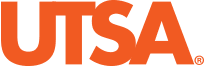- Home
- About Financial Affairs
- Services
- Projects
- Training
- Resources
How Do I Use Rowdy Pay?
You and your authorized users can use RowdyPay to pay tuition, fees, housing and meal plans. You can use your credit card or bank checking account to make or schedule payments in advance. We accept Visa, Mastercard, AMEX and Discover.
Student Payments
Students access RowdyPay through myUTSA Account, which is a single sign-on entry point. Scroll to the Fiscal Services menu and select RowdyPay. You can make a payment, save your payment method and view account information. Students can also access RowdyPay through the UTSA mobile app.
Authorized User Payments
Once authorized users are established, they will use a separate login that takes them directly to RowdyPay. Authorized users can also make a payment, save a payment method and view account information.
Explore RowdyPay
How to Make a Payment
- From your RowdyPay student homepage, click the green Make Payment button.
- Click the button option you would like to pay: “Current Account Balance,” “Amount Due” or Pay by Term” button.
- Click on the “Payment Date” calendar to schedule your payment for a future date or leave it for a current date payment.
- The dollar amount boxes can also be edited if needed.
- Click the green Continue button.
- Select your payment method, enter your Account information and click Continue.
- Review your payment screen and click the green Submit button.
How to Save Your Payment Method
- From your RowdyPay student homepage, click the green Make Payment button.
- Click the button option you would like to pay: “Current Account Balance,” “Amount Due” or Pay by Term” button.
- Click on the “Payment Date” calendar to schedule your payment for a future date or leave it for a current date payment.
- The dollar amount boxes can also be edited if needed.
- Hit the green Continue button.
- Select your payment method, enter your Account information.
- Click the checkbox and give your payment method a name, ex. “Mom’s card” or “Dad’s Checking account”
- Click the green Continue button.
- Review your payment screen and click the green Submit button.
How to View Your Account Activity
You have the option to see and review account activity in a web-based format. You can print statements at any time and don’t need to go to Fiscal Services to request a printed statement.
- From your RowdyPay student homepage, click the View Activity button.
- Click the dropdown menus to filter by Full Account Activity or Date Range.
- Once you have made your selection, click the View Activity button.
- You may also click on the down arrow for each available listed term.
- For each term, you have the option to view, print, export to Excel, or convert to PDF.