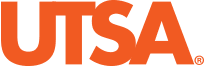Faculty & Staff FAQs
Purchase Orders
How do I create a purchase order?
Employees responsible for creating purchase orders are required to attend AM0580 Purchasing Rules & Regulation and CT0990 Rowdy Exchange Request Procurement Requestor Training to be granted access to the Rowdy Exchange requisition functions. Available classroom trainings can be found on the Human Resources Training website. Prior to attending training, a Front Office Security Request Form must be completed and approved.
I’m trying to create a purchase order and I don’t see the vendor’s name listed. Will you add the vendor so I can create the purchase order?
Suppliers not found in Rowdy Exchange may not be seen for multiple reasons:
- Vendor Tax Hold. To determine if a tax hold exists, visit the Texas Comptroller of Public Accounts website to conduct a search.
- If a supplier is not located in PeopleSoft or Rowdy Exchange, review the Supplier Setup process.
- If the supplier is visible in PeopleSoft but not in Rowdy Exchange, the supplier may not be active for ordering in PeopleSoft. Send an email to Disbursement and Travel Services to request supplier be opened for ordering.
I’m creating a purchase order in Rowdy Exchange. What is a commodity code?
Commodity codes are used to categorize items and services. The commodity code is an essential element in creating a requisition and will result in a delay if all line items do not have a commodity code selected. Codes can be searched by description or by entering the code directly. For a comprehensive listing of codes, leave both the code and description fields blank in the commodity code search feature in Rowdy Exchange. For more information on commodity codes, code structure, as well as a code search feature, visit UNSPSC.
The admin or “requester” for my department is on leave. How do I create a purchase order?
Departments are strongly encouraged to have a backup requester.
I don’t have time to go to training; can you help me create a purchase order?
Yes! Purchasing is available to assist users with creating requisitions and purchase orders. For urgent assistance, contact us at 210-458-4060. Regular trainings are provided through UTSA Human Resources Training and Development. New staff are strongly encouraged to attend at the earliest opportunity.
How do I create a copier purchase order?
Copy machines should be ordered using the “Copy Machine Form” located in the Procurement Forms section of the shopping page in Rowdy Exchange. Prior to attempting to submit the form, be sure to have specific information, such as supplier name and a valid vendor quote in hand. This will be essential in successfully completing the form.
How do I print a paper copy of a purchase order?
UTSA strives to reduce the use of paper; however, if a paper copy of a purchase order is needed, follow these steps. First, use Rowdy Exchange to search and locate the purchase order you wish to print. After the document is located, open the purchase order document by clicking the purchase order number, then use the “Document Actions” drop down menu and select “Print Fax Version.” This will open a printable version of the purchase order. Use your web browser print option to print the page.
How do I cancel a purchase order?
Purchase orders must be cancelled by the Purchasing Department. If a purchase order needs cancellation, verify no deliveries or invoicing will be made against the purchase order. Upon verification, submit a “Purchase Order Change Form” in Rowdy Exchange requesting the cancellation.
The incorrect vendor was listed on my purchase order. How do I correct this?
A new purchase order must be created. The first step is to submit a “Purchase Order Change” in Rowdy Exchange requesting cancellation of the current purchase order. This will free up any encumbrance. After the purchase order is cancelled, use Rowdy Exchange to submit a new requisition so a purchase order can be created using the correct vendor. Be sure to communicate with your assigned Purchasing Department Procurement Specialist during the entire process.
How do I find out how much has been paid on a purchase order?
Disbursements and Travel Services makes purchase order payments through the Accounts Payable module in PeopleSoft. To view payments against a purchase order, use Inquiry search. When the page opens, enter the PO number in the “PO ID: search field,” open the PO and reference the “Encumbrance Balance.” The amount paid will be the difference between the “Total Purchase Order” amount and the “Encumbrance Balance” shown.
How do I change the dollar amount of a purchase order?
Any change to a purchase order must be completed by the Purchasing Department. Submit a “Purchase Order Change” through Rowdy Exchange to document the reason for the increase/decrease and the change amount. Any increase in amount over the quoted amount must be associated with an additional benefit for UTSA. If there is no additional benefit, the change may be denied. All freight charges, if any, should be quoted as a “Not to Exceed” amount provided by the vendor and documented on the vendor’s quote and on the purchase order.
Requisitions
How do I recall a requisition?
Use Rowdy Exchange “Document Search” to search for and locate the requisition to be recalled. Verify the requisition was not assigned a Purchase Order number. This can be done by checking the “Document Status” located just under the requisition number on the left side of the page when viewing the requisition document. If the status is “Pending,” the document can be recalled. Use the “Document Actions” drop-down button to “Assign to Myself.” After taking possession of the document, use the “Document Actions” button again to select “Return to Requisitioner.” The returned requisition will return to the requisitioner’s draft cart and viewable in the shopping page in Rowdy Exchange. If the document status is not “Pending,” the document cannot be recalled.
My requisition was returned. Where do I find out why?
Returned requisitions can be checked by looking at the history of the shopping cart. To view a draft cart history, use Rowdy Exchange to navigate.

What is the status of my requisition?
To check the status of a requisition, use Rowdy Exchange to search for and locate the requisition in question. Once the requisition has been located, click the requisition number to open the document. Once open, look under the requisition number on the left side of the screen or look under the “General” section to view the document status. Additionally, workflow progression can be checked by clicking the “PR Approvals” section to view the approval chain and current approval step the document is in.
General Purchasing
The department wants to purchase a new computer. Who do I contact for pricing?
Rowdy Exchange is the best resource for technology purchases. To shop a catalog, navigate to the Rowdy Exchange shopping page and scroll to the “Technology” catalog showcase. Select a technology provider and search the available products to see UTSA’s discounted pricing. For items not found in the catalog, contact the technology vendor and request a price quote for your specific item. When speaking to the sales person, ask them to provide contracted pricing off the UT Supply Chain Alliance or Department of Information Resources contract.
What are my options for purchasing a cell phone?
Use Rowdy Exchange and navigate to the “Shopping” page. Once the page opens, scroll down to the “Other Purchasing Resources” section and click “Cellular Phones and Services” link. Once the page opens, review the Financial Guideline to determine if a cellular device is allowable. Additionally, review UTSA HOP 9.49 Cellular Phones and Services. After the requirements for cellular phone services have been met, contact a cellular provider listed in the “Preferred Supplier” listing and obtain a quote for services and equipment.
I purchased an item through Rowdy Exchange and haven’t received it yet. When I can expect delivery?
Delivery times can vary greatly. If a purchase order was issued, contact the vendor to verify receipt of the purchase order. If the purchase order was received, the vendor can provide information on lead times or back orders. If the vendor states shipment has been made, ask for a tracking number and verify the delivery location.
Contact the Purchasing Department if there is a lost order or if extended delivery times justify cancellation of the order.
The vendor said they haven’t received payment. Can you tell me when you will process the payment?
Payments are issued through the Disbursement and Travel Services (DTS) office. For question regarding payment status, send an email to DTS or call the DTS office at 210-458-4213.
How do I delete a draft shopping cart?
Draft shopping carts can be deleted by logging into Rowdy Exchange and hover your mouse over the “Shop” icon on the left navigation menu. When the menu expands, hover your mouse over “My Carts and Orders,” then click “View My Carts.” Locate the cart you want to delete, then use the action button on the right side of the page to delete the cart.
Technical Questions - Contact techcafe@utsa.edu
Phone: 210-458-5555
General Questions – Contact the Purchasing Department
Phone 210-458-4060
Receiving
How do I receive an item on my purchase order?
Depending on the structure of the purchase order, some items do not require a receipt; however, receipts are required for most items. Navigate to "Quick Search" at top right hand corner, enter purchase order number and search. Click on purchase order number. When the purchase order opens, use the drop down “Document Actions” button to select “Create Quantity Receipt.” Verify the correct purchase order number is referenced. Review instructions for receiving at Purchasing Department/Receiving.
How do I create a partial receiving report when only a partial delivery was made?
If line items were not received, they can first be removed from the receiving report by checking the box on the right of the line item and selecting action “Remove Selected Items” and “Go.” Partial receipts can also be recreated be entering the actual quantity received into the quantity field for the line and click “Complete” at the bottom of the screen. Available balance of lines will be available for future receiving reports.
How do I correct or remove a receiving report?
To correct or remove a receiving report the purchase order cannot have a posted or unposted voucher. If there is a voucher, the department will need to request voucher be removed first. If there is not a voucher, the department will email Central Receiving requesting receipt be corrected or removed.
If you don’t see the answer to your Receiving question, email Central Receiving in the Disbursements & Travel Services Department or call 210-458-4592.