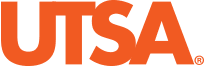Before You Start
Welcome to the Roadrunner Family!
You are now part of a Tier One institution with more than 34,300 students and 151,000 alumni throughout the world. With a focus on student success, research, and strategic growth and innovative excellence, UTSA serves as a model for the urban-serving public universities of the future. Through transformational learning experiences, the university creates bold futures for our students, the local community and beyond. Named a Forbes Best-in-State Employer in 2022 and 2023, we are committed to fostering an environment in which our workforce can succeed and thrive.
Before Your First Day
Setting up Duo Two-Factor Authentication and completing the I-9 work verification process should be completed on your first day of employment. Though not required, you may also choose to complete these items prior to your first day upon receiving email notification regarding your UTSA credentials.
If you need assistance, please email People Excellence.
Important: Staff Only
Starting June 1st, new staff will complete their onboarding tasks through the Onboarding tile in PeopleSoft. To access the Onboarding tile, complete steps 1 and 2 below. Once logged into PeopleSoft (step 2) continue to the Onboarding tile to complete the rest of your onboarding tasks.
Faculty and Students will complete all steps below.
Step One: Set Up Duo Two-Factor Authentication
Duo is a mobile app that adds an extra layer of security to help ensure no one else accesses your university accounts.
- You must set up your Duo passphrase to access your UTSA accounts remotely. View step-by-step instructions.
- Following the instructions on the setup link, make sure to reset your UTSA passphrase after your set up Duo.
- If you have technical difficulties, contact Tech Cafe at (210) 458-5555.
Step Two: Log In to PeopleSoft
PeopleSoft Employee Self-Service is a university platform used by employees to manage various administrative tasks and personal information, such as addresses, timecards, direct deposit and more.
- Log in to PeopleSoft by visiting my.utsa.edu.
- Under Faculty/Staff Resources, select UTShare/PeopleSoft.
- Select your home institution (The University of Texas at San Antonio), then click Select.
- Enter your UTSA login (UTSA ID and passphrase).
- You will be prompted to authenticate using Duo.
- The Employee Self-Service page of PeopleSoft will open.
- Take a few minutes to review instructions for viewing and updating your information in Employee Self-Service on our website. From here, you will complete the next steps.
New staff continue to the Onboarding tile in PeopleSoft to complete the rest of your onboarding tasks. Faculty and students continue to step 3 to complete onboarding tasks.
Step Three: Complete Your I-9 and Provide Personal Information
Prior to orientation, you must complete your I-9 and enter other important information.
- Log in to PeopleSoft (see instructions in Step Two above). Staff Only: click the Onboarding tile in People Soft to locate the I-9 and other onboarding task. Faculty and students continue with the steps below.
- To locate the I-9, select the Personal Details tile and click on Form I-9. You must complete this document PRIOR to orientation. Reference the I-9 section on this page for instructions on how to provide your supporting identification documents.
- Also in the Personal Details tile, enter your:
- Mailing address
- Contact details (phone number)
- Ethnic group
- Emergency contacts
- Disability
While you can also find W-4 and direct deposit forms in PeopleSoft, these forms cannot be completed until after your first day of work.
Step Four: Complete your New Hire Employment Form via DocuSign
Complete your New Hire Employment Form via DocuSign. You will use DocuSign to complete and sign your forms.
- New Employee Acknowledgement Form
- Authorization to Release Student Employment Records
- Selective Service Statement of Registration Status
- Prior State Service Questionnaire
Step Five: Connect with Your Manager
Reach out to your manager before your first day of work to confirm where you need to report after orientation has concluded. Your manager will also provide information on work equipment, such as a laptop, and provide you with general guidance.
Step Six: Sign Up for Emergency Alert Notification
Log into MyUTSA Account to set up your preferences for receiving university alerts.
Step Seven: Purchase a Parking Permit
Parking permits are required to park on campus. If you are working in a remote or hybrid modality, consider a telecommuter parking pass.
Step Eight: Watch for the Employee Benefits Enrollment Email (Benefits Eligible Employees Only)
If you are Benefits Eligible, you will receive a link to review and enroll in additional benefits. Within the first seven days of employment, you will receive an email to enroll in benefits. Please follow the instructions according to the email from Employee Benefits. If after the seventh business day you have not received this email, contact People Excellence.